This page demonstrates the standard Gallery options. (Galleries work with either editor.)
Some alternative Gallery options are available as plugins which you can turn on on Publish.illinois.edu, and many others are available for individual download and installation from WordPress.org to your cPanel or other local hosting site. However, this page demonstrates the default Gallery.
To include an image collection like this in the Classic editor:
- In the Edit view of the page, click Add Media.
- In the Media Gallery window that appears, choose Create Gallery
- Choose whether to upload new images or add existing ones from your media library. (We recommend that you use the media library to simplify alt text and caption management.)
- If it isn’t already available on your image, add alternative text for accessibility. (Alt text will not be displayed; it will be read aloud to screen reader users.)
- (Optional:) If it isn’t already available on your image, add captions for visible overlay text if desired.
To include an image collection like this in the Gutenberg editor:
- Click the + to add a new block
- Search for the word Gallery
- Choose whether to upload new images or add existing ones from your media library. (We recommend that you use the media library to simplify alt text and caption management.)
- If it isn’t already available on your image, add alternative text for accessibility. (Alt text will not be displayed; it will be read aloud to screen reader users.)
- (Optional:) If it isn’t already available on your image, add captions for visible overlay text if desired.

Dr. Robin Holland, who is part of the COVID-19 research team for the University of Illinois Urbana- Champaign, runs tests on saliva samples in labs housed at the Veterinary Diagnostic Laboratory at the University of Illinois. 
A group of students and faculty 
A sports celebration 
A motivational poster 
A graduation scene 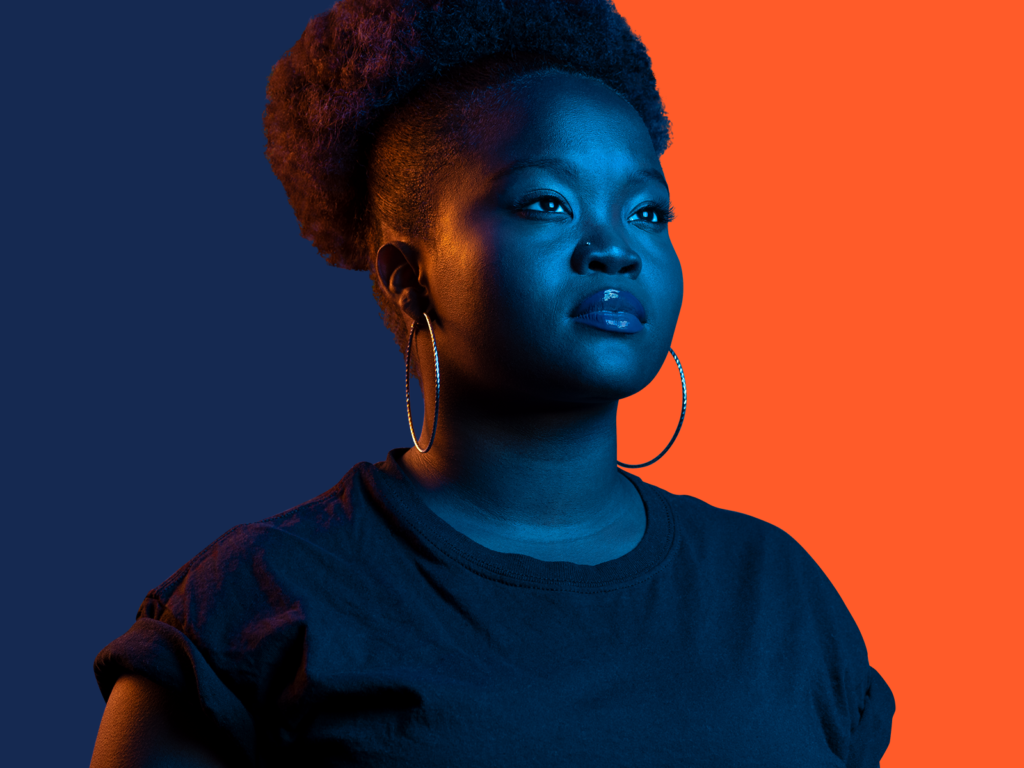
A study in light 
A dance outside the Union 
A VR headset demonstration